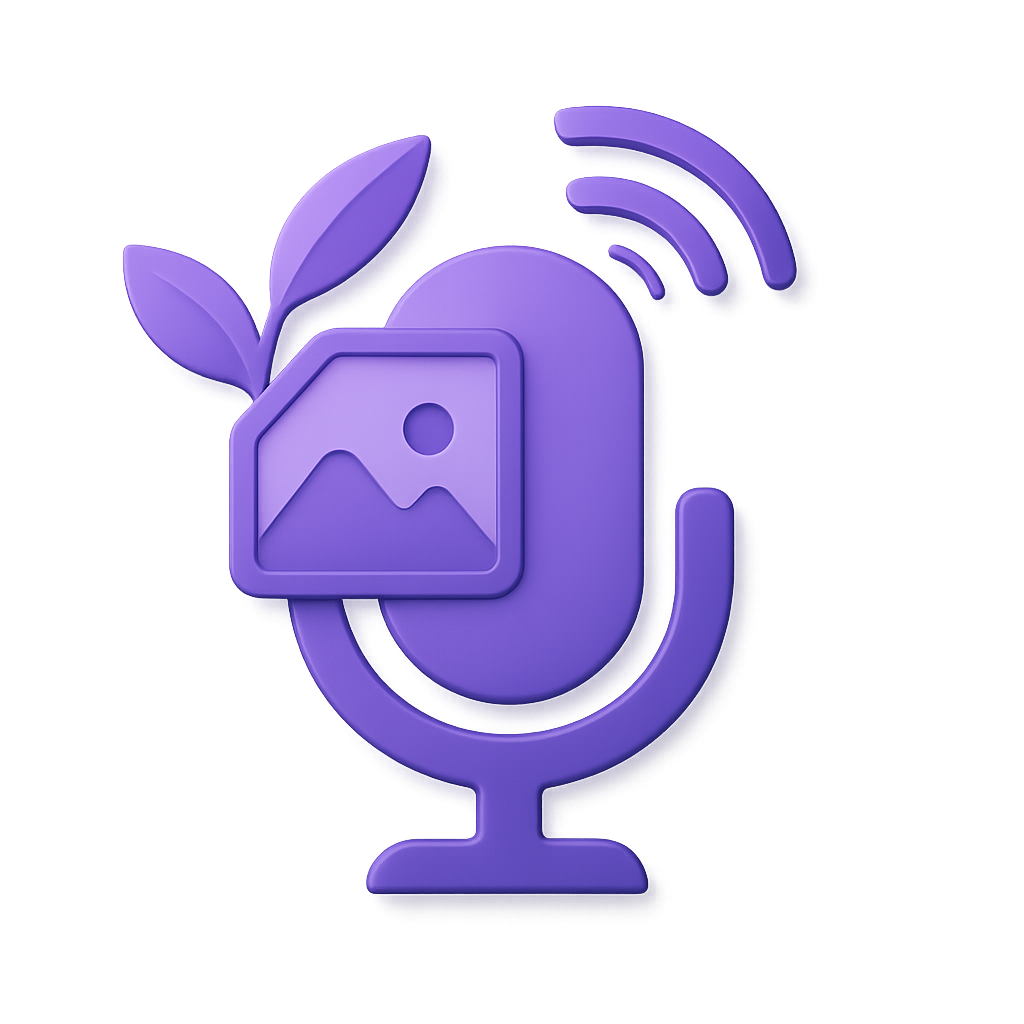Getting Started
Welcome to the world of Verdure Assistant! This guide will help you quickly understand and run the project.
🎯 Project Introduction
Verdure Assistant is an intelligent voice assistant project based on .NET 9, providing a complete voice interaction solution. Whether you're a beginner or an experienced developer, you can learn the essence of modern .NET development from this project.
Core Features
- 🎤 Voice Interaction: Supports "Hello Xiaodian" and "Hello Xiaonan" wake words
- 🌐 Cross-platform: Supports Windows, Linux, macOS
- 📱 Multi-device: API, MAUI, WinUI, Console deployment options
- 🏗️ Modern Architecture: Dependency injection, asynchronous programming, modular design
🚀 5-Minute Quick Experience
Prerequisites
Ensure your development environment meets the following requirements:
- ✅ .NET 9.0 SDK or higher
- ✅ Git version control tool
- ✅ Code editor (recommended Visual Studio 2022 or VS Code)
Step 1: Clone the Project
git clone https://github.com/maker-community/Verdure.Assistant.git
cd Verdure.AssistantStep 2: Check Environment
Verify that the .NET environment is correctly installed:
dotnet --version
# Should display 9.0.x or higherStep 3: Build the Project
# Restore NuGet packages
dotnet restore
# Build all projects
dotnet build --configuration ReleaseStep 4: Run Console Version (Recommended for First Experience)
The console version is the simplest way to get started:
cd src/Verdure.Assistant.Console
dotnet runYou will see an interactive menu similar to the following:
===============================
Verdure Assistant
===============================
Please select an operation:
1. Start voice chat
2. Stop voice chat
3. Toggle chat state (auto mode)
4. Toggle auto chat mode
5. Send text message
6. View connection status
7. Exit
===============================🎮 Try Different Versions
WinUI Desktop App (Windows Only)
If you're using Windows 10/11, you can experience the graphical interface version:
cd src/Verdure.Assistant.WinUI
dotnet runFeatures:
- Modern Windows application interface
- Visual voice status display
- Intuitive control buttons
API Service Version (Suitable for Server Deployment)
Suitable for deployment to servers or Raspberry Pi:
cd src/Verdure.Assistant.Api
dotnet runFeatures:
- RESTful API interface
- Suitable for embedded devices
- Supports remote calls
📖 Next Learning Steps
Congratulations! You have successfully run Verdure Assistant. Now you can dive deeper:
🏗️ Understand Architecture
- Project Architecture - Understand system design philosophy
- Tech Stack Introduction - Master the technologies and frameworks used
🔧 Development Environment
- Environment Setup - Configure complete development environment
- Visual Studio Development - Develop with VS
- VS Code Development - Develop with lightweight editor
📱 Deep Dive into Projects
Choose the project type that interests you for in-depth learning:
- API Service - Learn backend service development
- MAUI App - Master cross-platform mobile development
- WinUI App - Learn Windows desktop app development
- Console App - Learn console application development
❓ Frequently Asked Questions
Q: Missing dependencies error when running?
A: Make sure .NET 9 SDK is installed and run dotnet restore to restore packages:
dotnet restoreQ: Cannot run WinUI version on Windows?
A: WinUI requires Windows 10 1809 or higher, ensure your system meets the requirements:
# Check Windows version
winverQ: Voice functionality not working?
A: Voice functionality requires:
- Microphone permissions
- Network connection (to connect to voice services)
- Audio devices working properly
Q: Compilation errors?
A: Common solutions:
- Clean and rebuild:
dotnet clean && dotnet build - Check .NET version:
dotnet --version - Update Visual Studio to the latest version
🔍 Troubleshooting
If you encounter problems:
- Check logs: Console output usually contains detailed error information
- Check network: Ensure access to external services
- Verify permissions: Ensure the app has necessary system permissions
- Refer to documentation: See Debugging Guide
💬 Get Help
- GitHub Issues: Submit issues
- Discussions: Technical discussions
- Contributing Guide: Participate in development
Now you have successfully got started with Verdure Assistant! Next, choose the direction that interests you to continue your in-depth learning. 🎉