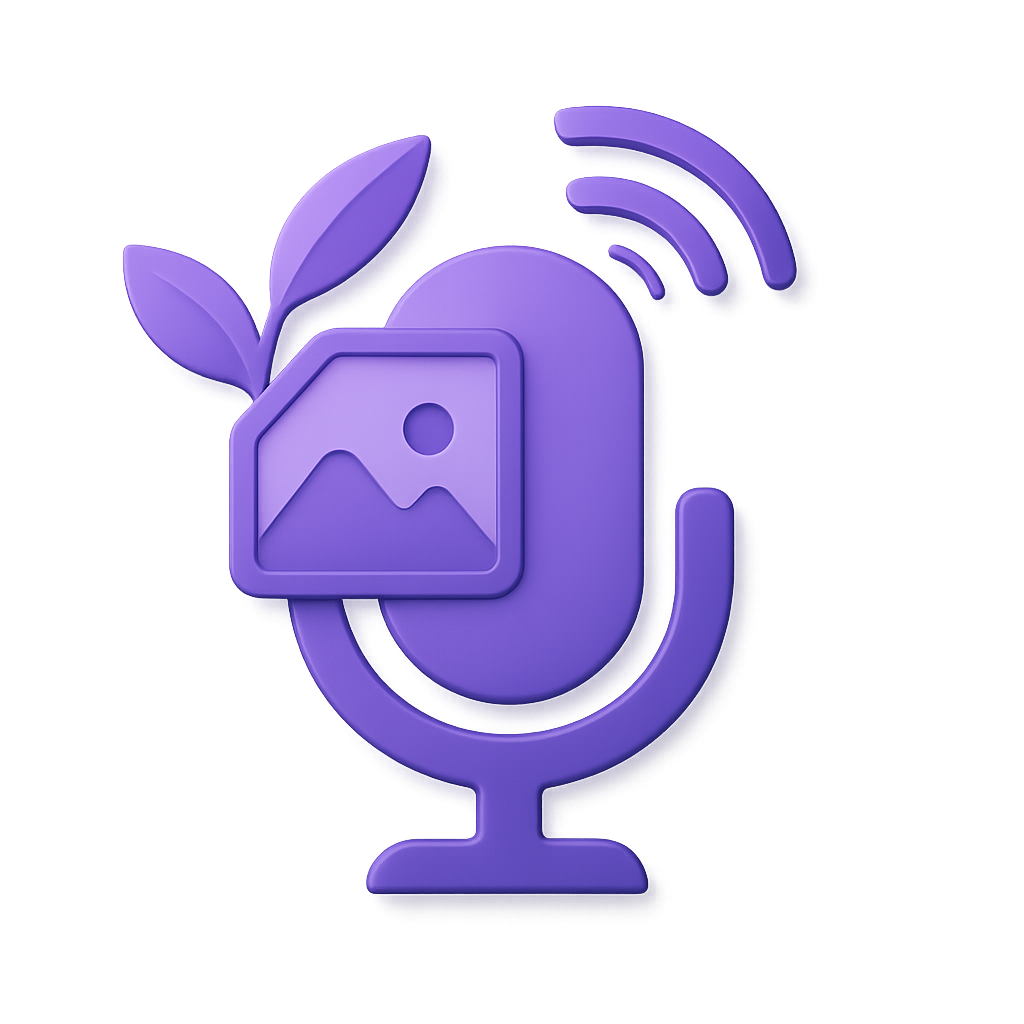Debugging and Troubleshooting
Comprehensive debugging and troubleshooting guide for Verdure Assistant.
Common Issues
Connection Problems
Issue: Cannot connect to server
Solutions:
- Check network connectivity
- Verify server address configuration
- Confirm firewall settings
- Test with different endpoints
bash
# Test connectivity
ping api.tenclass.net
telnet api.tenclass.net 443Audio Issues
Issue: Voice functionality not working
Solutions:
- Check microphone permissions
- Verify audio device configuration
- Test audio drivers
- Ensure proper sample rate settings
csharp
// Audio device verification
var audioDevices = await AudioService.GetAvailableDevicesAsync();
Console.WriteLine($"Available devices: {string.Join(", ", audioDevices.Select(d => d.Name))}");Build Issues
Issue: Compilation errors
Solutions:
- Clean and rebuild:
dotnet clean && dotnet build - Check .NET version:
dotnet --version - Update Visual Studio to latest version
- Verify project references
Log Analysis
Enable Verbose Logging
Configure detailed logging in appsettings.json:
json
{
"Logging": {
"LogLevel": {
"Default": "Debug",
"Microsoft": "Warning",
"Microsoft.Hosting.Lifetime": "Information"
},
"Console": {
"IncludeScopes": true,
"TimestampFormat": "yyyy-MM-dd HH:mm:ss.fff "
}
}
}Log File Locations
- Windows:
%LOCALAPPDATA%/Verdure.Assistant/logs/ - Linux:
~/.local/share/Verdure.Assistant/logs/ - macOS:
~/Library/Application Support/Verdure.Assistant/logs/
Structured Logging
Use structured logging for better analysis:
csharp
_logger.LogInformation("Voice chat started for user {UserId} with device {DeviceId}",
userId, deviceId);
_logger.LogWarning("Connection timeout after {TimeoutMs}ms", timeoutMs);
_logger.LogError(ex, "Failed to process audio data for session {SessionId}", sessionId);Performance Analysis
Memory Usage Monitoring
Monitor memory usage with built-in tools:
csharp
public class MemoryMonitor
{
public static void LogMemoryUsage(ILogger logger)
{
var gc = GC.GetTotalMemory(false);
var workingSet = Environment.WorkingSet;
logger.LogInformation("Memory usage - GC: {GCMemory:N0} bytes, WorkingSet: {WorkingSet:N0} bytes",
gc, workingSet);
if (workingSet > 500_000_000) // 500MB
{
logger.LogWarning("High memory usage detected: {WorkingSet:N0} bytes", workingSet);
GC.Collect();
}
}
}Performance Profiling
Use .NET diagnostic tools:
bash
# Collect performance trace
dotnet-trace collect --providers Microsoft-Extensions-Logging --process-id <PID>
# Monitor performance counters
dotnet-counters monitor --process-id <PID> --counters System.Runtime
# Create memory dump for analysis
dotnet-dump collect --process-id <PID>CPU Usage Analysis
csharp
public class PerformanceProfiler
{
private readonly Stopwatch _stopwatch = Stopwatch.StartNew();
public void MeasureOperation(string operationName, Action operation)
{
var startTime = _stopwatch.ElapsedMilliseconds;
try
{
operation();
}
finally
{
var elapsed = _stopwatch.ElapsedMilliseconds - startTime;
if (elapsed > 1000) // Log operations taking longer than 1 second
{
_logger.LogWarning("Slow operation: {Operation} took {ElapsedMs}ms",
operationName, elapsed);
}
}
}
}Debugging Tools
Visual Studio Debugger
Breakpoint Types
- Regular Breakpoints: Standard pause points
- Conditional Breakpoints: Break when condition is met
- Data Breakpoints: Break when variable changes
- Tracepoints: Log without stopping execution
Debug Windows
- Locals: View local variables
- Watch: Monitor specific expressions
- Call Stack: View method call hierarchy
- Output: See debug output and logs
Command-Line Debugging Tools
dotnet-dump
Analyze memory dumps:
bash
# Create dump
dotnet-dump collect -p <process-id>
# Analyze dump
dotnet-dump analyze <dump-file>dotnet-trace
Performance tracing:
bash
# Trace for 30 seconds
dotnet-trace collect -p <process-id> --duration 00:00:30
# View trace file
dotnet-trace convert <trace-file> --format speedscopedotnet-counters
Real-time performance monitoring:
bash
# Monitor standard counters
dotnet-counters monitor -p <process-id>
# Monitor custom counters
dotnet-counters monitor -p <process-id> --counters "Verdure.Assistant"Error Handling Best Practices
Structured Exception Handling
csharp
public async Task<Result<T>> ExecuteWithRetryAsync<T>(
Func<Task<T>> operation,
int maxRetries = 3,
TimeSpan delay = default)
{
for (int attempt = 1; attempt <= maxRetries; attempt++)
{
try
{
var result = await operation();
return Result<T>.Success(result);
}
catch (Exception ex) when (IsTransientError(ex) && attempt < maxRetries)
{
_logger.LogWarning(ex, "Operation failed on attempt {Attempt}, retrying in {Delay}ms",
attempt, delay.TotalMilliseconds);
await Task.Delay(delay);
delay = TimeSpan.FromMilliseconds(delay.TotalMilliseconds * 1.5); // Exponential backoff
}
catch (Exception ex)
{
_logger.LogError(ex, "Operation failed after {Attempts} attempts", attempt);
return Result<T>.Failure(ex.Message);
}
}
return Result<T>.Failure("Max retries exceeded");
}Global Exception Handler
csharp
public class GlobalExceptionHandler
{
private readonly ILogger<GlobalExceptionHandler> _logger;
public async Task HandleAsync(Exception exception, HttpContext context)
{
_logger.LogError(exception, "Unhandled exception occurred");
var response = exception switch
{
ArgumentException => new { error = "Invalid arguments", details = exception.Message },
UnauthorizedAccessException => new { error = "Unauthorized access", details = "Authentication required" },
_ => new { error = "Internal server error", details = "An unexpected error occurred" }
};
context.Response.StatusCode = GetStatusCode(exception);
await context.Response.WriteAsync(JsonSerializer.Serialize(response));
}
private static int GetStatusCode(Exception exception) => exception switch
{
ArgumentException => 400,
UnauthorizedAccessException => 401,
FileNotFoundException => 404,
_ => 500
};
}Health Checks
Application Health Monitoring
csharp
builder.Services.AddHealthChecks()
.AddCheck<VoiceServiceHealthCheck>("voice-service")
.AddCheck<DatabaseHealthCheck>("database")
.AddCheck<ExternalApiHealthCheck>("external-api");
// Health check implementation
public class VoiceServiceHealthCheck : IHealthCheck
{
public async Task<HealthCheckResult> CheckHealthAsync(
HealthCheckContext context,
CancellationToken cancellationToken = default)
{
try
{
var isHealthy = await _voiceService.TestConnectionAsync();
return isHealthy
? HealthCheckResult.Healthy("Voice service is responding")
: HealthCheckResult.Unhealthy("Voice service is not responding");
}
catch (Exception ex)
{
return HealthCheckResult.Unhealthy("Voice service health check failed", ex);
}
}
}Troubleshooting Checklist
Quick Diagnosis Steps
- Check Logs: Review application logs for error messages
- Verify Configuration: Ensure all settings are correct
- Test Connectivity: Verify network and service connections
- Resource Usage: Check CPU, memory, and disk usage
- Dependencies: Verify all required services are running
- Permissions: Ensure proper file and system permissions
Common Fixes
bash
# Clear temporary files
dotnet clean
rm -rf bin/ obj/
# Reset user settings
rm -rf ~/.local/share/Verdure.Assistant/
# Windows: rmdir /s "%LOCALAPPDATA%\Verdure.Assistant"
# Reinstall dependencies
dotnet restore --force
# Check for port conflicts
netstat -tulpn | grep :5000
# Windows: netstat -an | findstr :5000Related Resources
- Environment Setup - Initial setup requirements
- Performance Monitoring - Advanced monitoring techniques
- Deployment Guide - Production troubleshooting